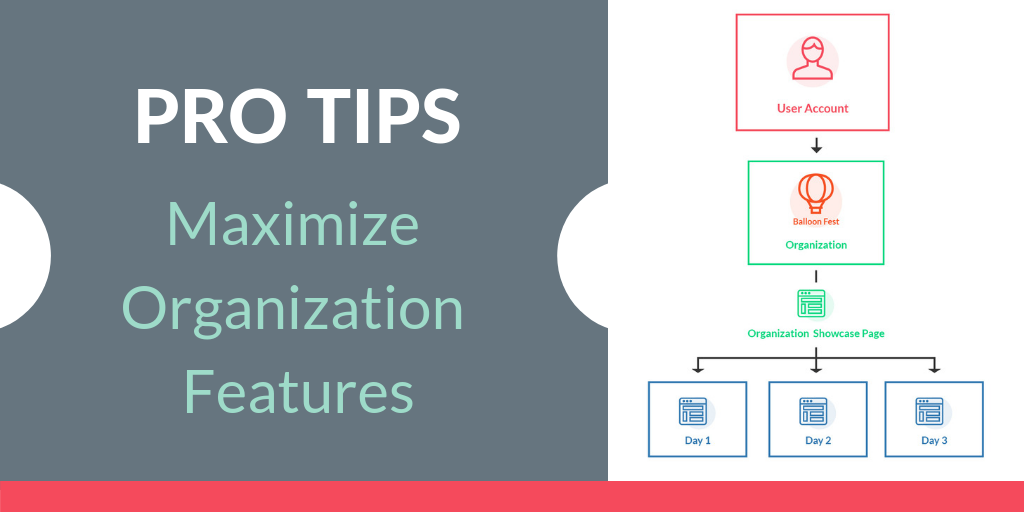
Get the most out of Ticketbud’s Organization Features and Showcase Pages
Getting Started – User Accounts:
When you sign-up to Ticketbud you get allocated a User Account. With this User Account you can create as many events as you require. Those events live under your User Account.
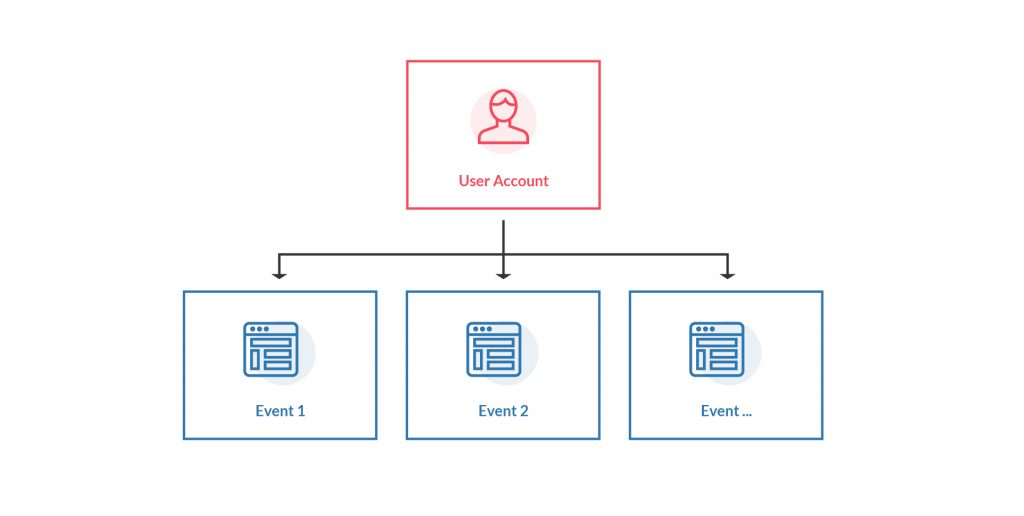
Creating an Organization under your User Account:
Under your User Account you can also build what we call an “Organization”, this allows you to create events linked specifically to that Organization. You are able to have multiple Organizations under your User Account. For example multiple businesses or charities you work with.
When you build an Organization, you automatically receive a Showcase Page (which you can choose to use or not). All the events for that Organization will be displayed on that Organizations Showcase Page.
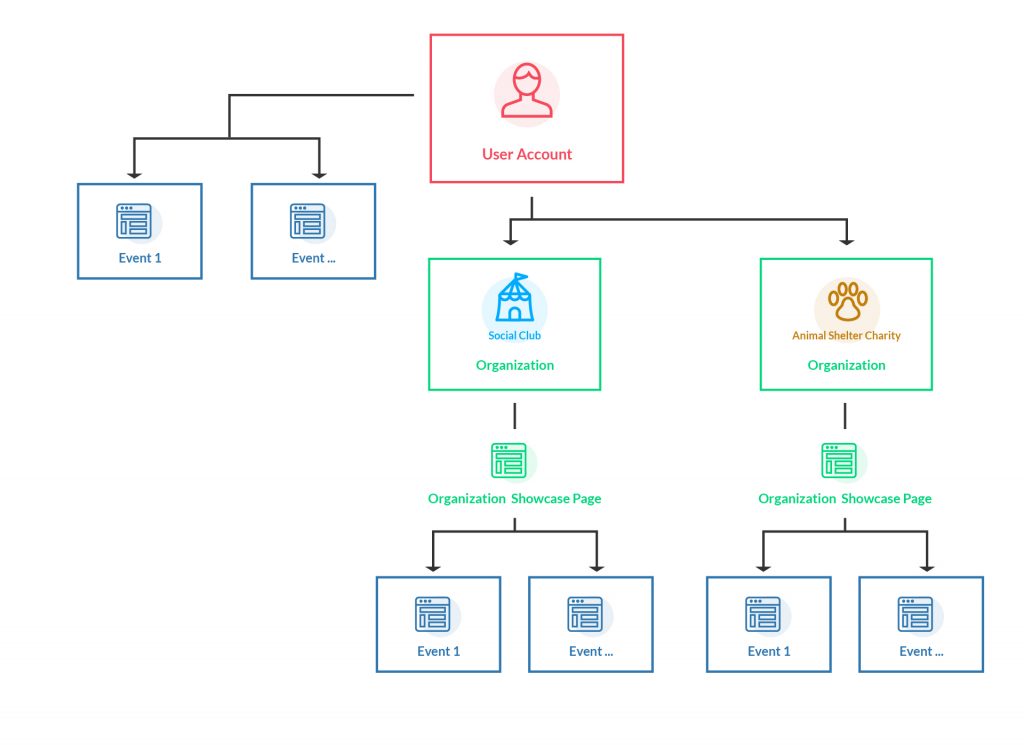
The Organizations feature is ideal for multi-day events:
The Organizations feature can also be used to manage an event like a multi-day festival. For reporting, accounting, and entrance/box office purposes, multi-day festivals can benefit from having each day of their festival created as an event page, these then live on the Festival’s Showcase Page. All promotion for the festival would direct to the Showcase page, allowing customers to choose the day they want tickets for.
Each day of the festival can have its own ticket types and event description. This allows the organizer to have higher pricing for peak periods, without having to worry about people trying to use a cheaper ticket on a premium day. The ticket would flag as the wrong day on scanners.
This option provides organizers with more detailed reporting. Access reports specific to each day of the event, or an overview of all events run by that Organization (in this example, the whole festival).
If you wanted to have private hospitality packages during your festival you can set that up as a separate event that is private/invite only. This allows you to invite sponsors to participate in different packages that won’t be visible to the public.
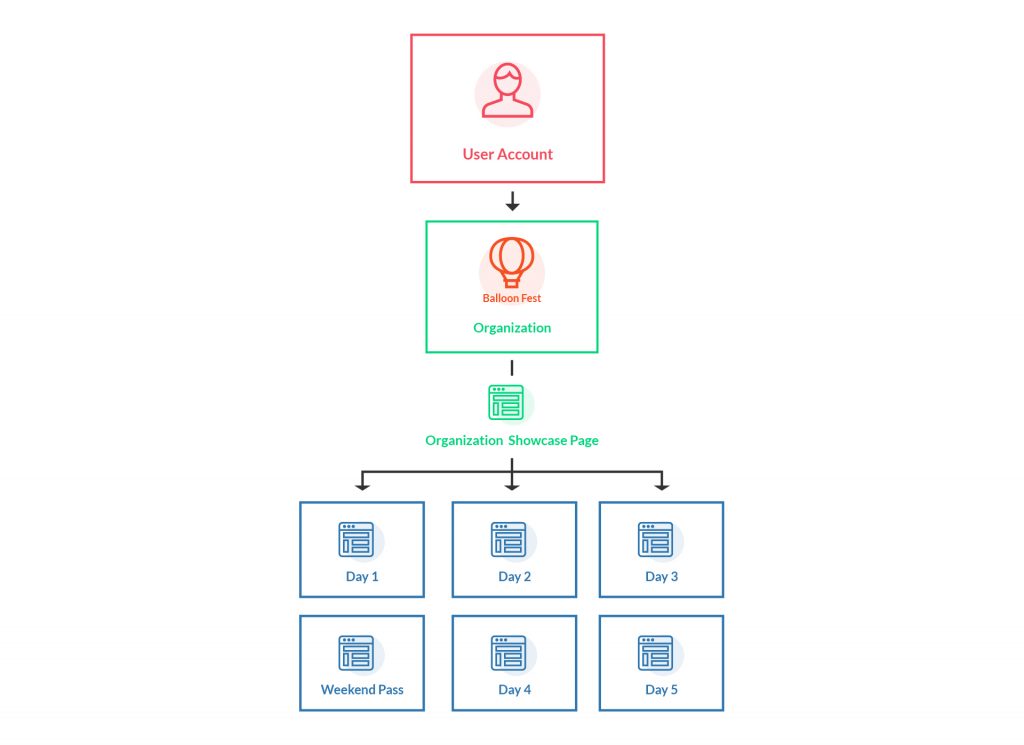
Separate point-of-sale reporting option:
Events generally sell tickets at the door for a higher price (to encourage pre-sales and to make event day operations more manageable). You can simply add a POS ticket type to each day of your event, which would be locked and not visible to the public.
However the organizations function also gives you the option to set up separate POS reporting. This enables you to quickly extract POS data across all the days of a multi-day event. This involves creating a new ”Organization”, duplicating your events and setting them to private. Your door staff will then use this for POS sales onsite (not visible to the public), as seen in the diagram.

Example Multi-day Festival Showcase Page:
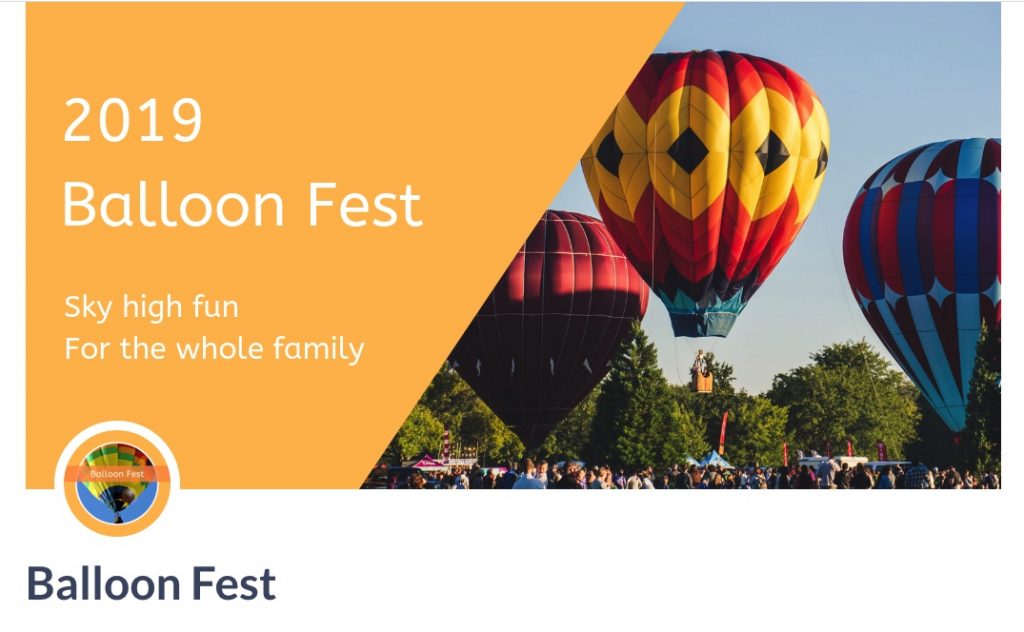
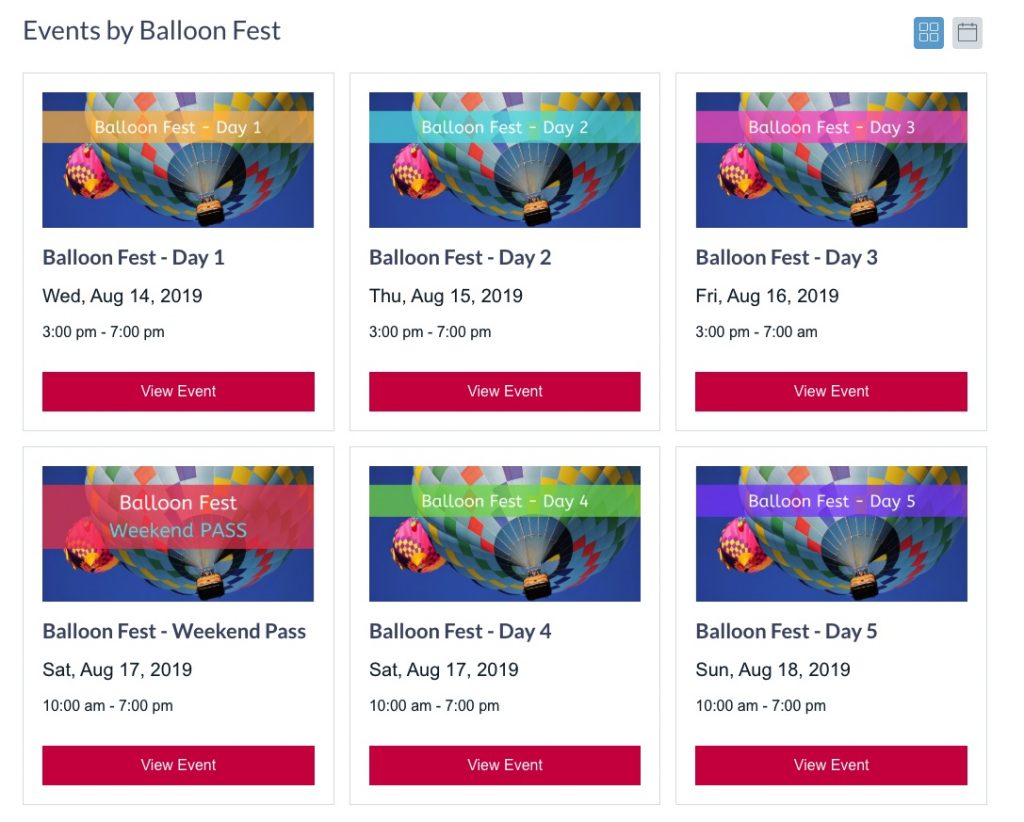
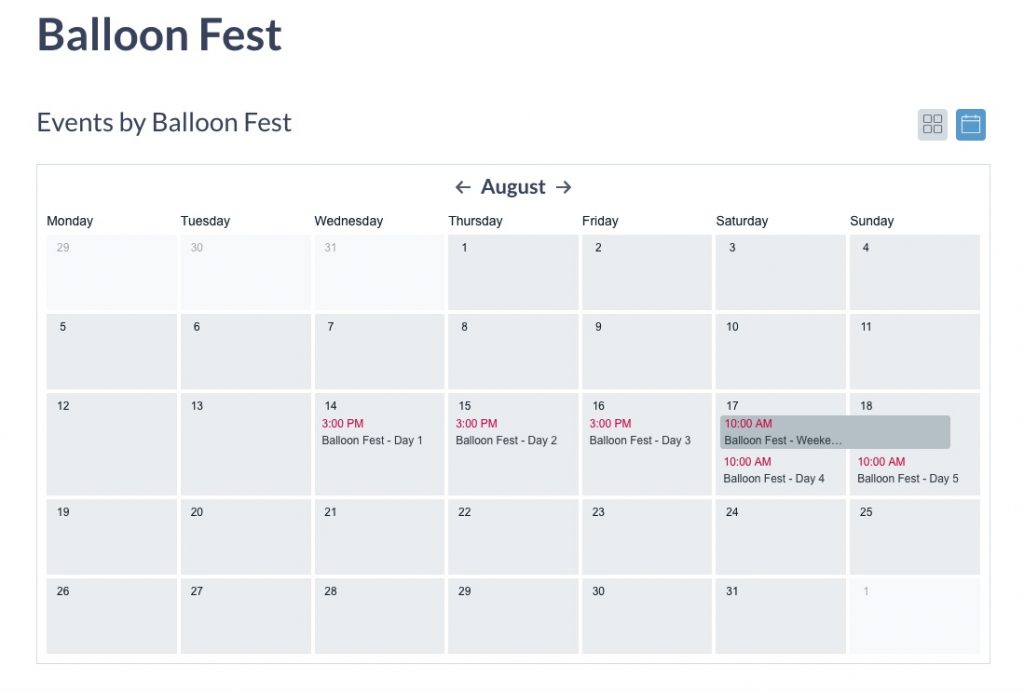
]]]]> ]]>