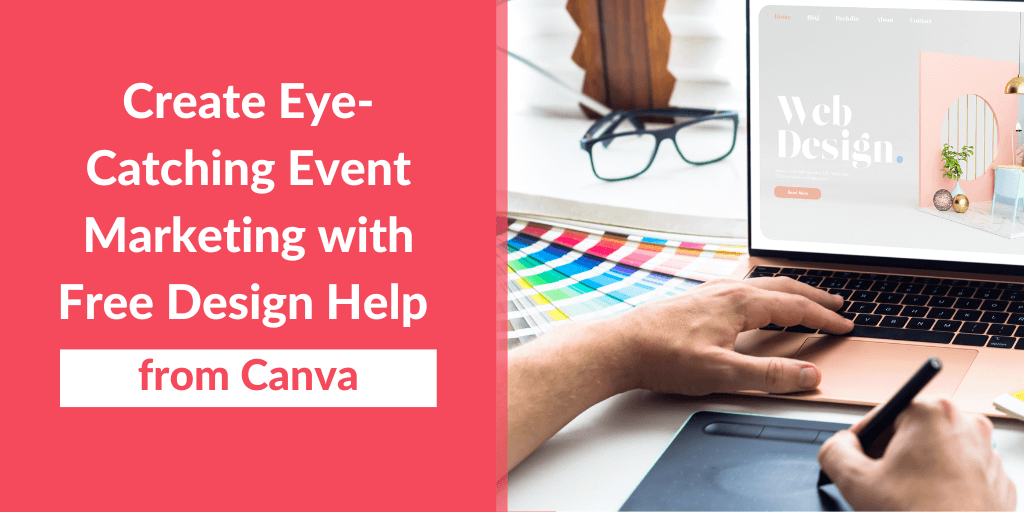
Create Eye-Catching Event Marketing with Free Design Help from Canva
By Rachel White
Getting people to attend an event requires eye-catching, multi-channel marketing, but not all event planners have the time or resources to produce attractive promotional materials across their platforms.
Enter Canva, a free and widely used online graphic design service that provides users with a suite of tools to design engaging graphics and video for social media, email, posters, and more. Trusted by many, the online platform generates more than 3,000 designs a minute. And it’s easy to get started.
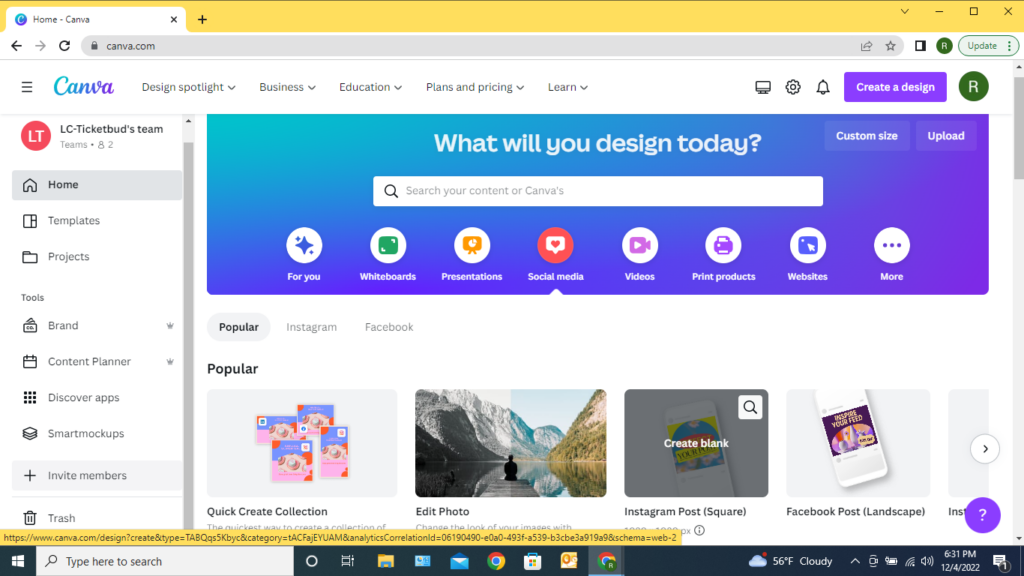
Sign up at canva.com
All you need is an email address, or other online account, and a password.
Once you verify your account through email, every tool and resource for both individuals and teams is easily accessible through the homepage, including design templates, educational resources, as well as your soon-to-be saved projects.
Once logged in, use Canva to create a banner for your Ticketbud event page that sets the tone for your entire event marketing strategy.
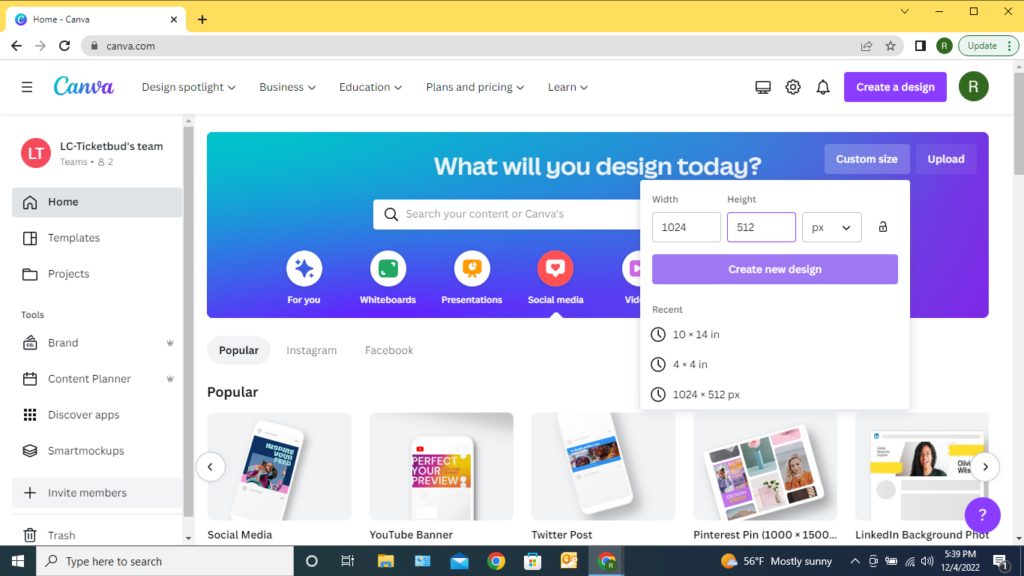
Click “Custom size” in the top right corner of the page below the “Create a design” button, and input the dimensions for the banner (1024 width x 512 px height).
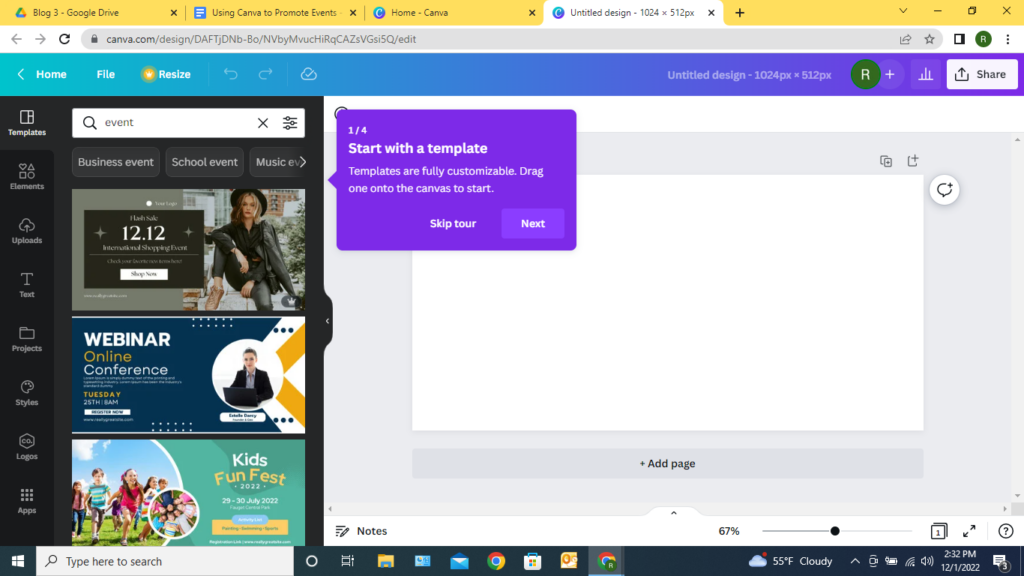
Select “Create new design.”
Once in your design, you can use the design dashboard to search thousands of free and customizable templates, source free-use graphics and media, upload photos, and add text. When placed in the design, each element can be easily transformed and edited to reflect your event and brand.
Once finished, share or download your design by clicking “Share” in the top right corner of your screen. You can generate a share link for your team to access and edit, or download the file and upload your design as a photo onto your Ticketbud event page.
As you work, Canva automatically saves your progress. You can access previous and in-progress projects anytime through the “Projects” tab on your Canva homepage.
Modify your banner design to promote your event consistently across your channels.
On average, your audience will need to receive your message 5-7 times before making their purchase decision, so publishing graphics with a similar look and feel across email, social media, and other platforms will help build interest and recognition of your event.
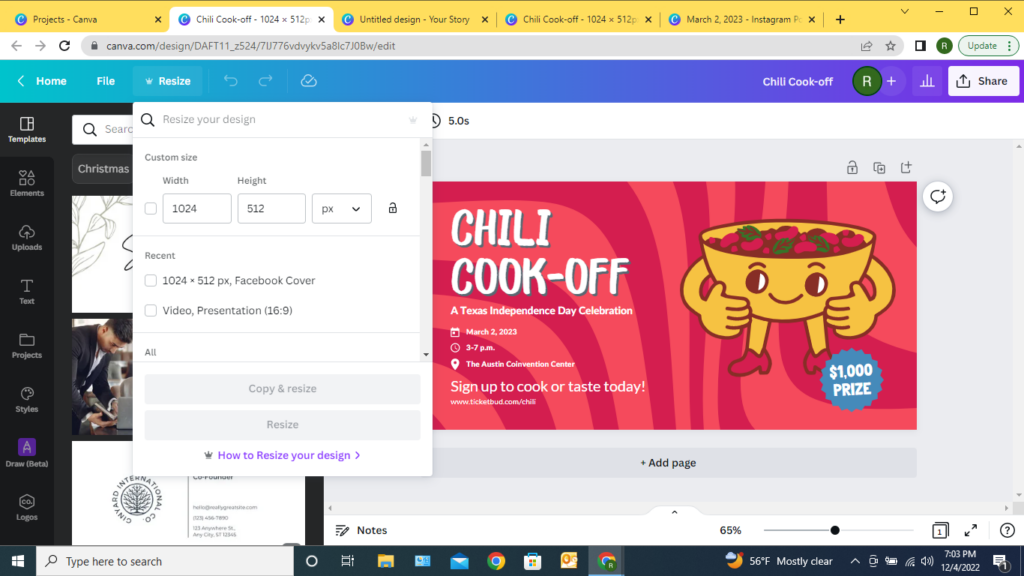
Upgrading to Canva Pro, Teams, Education and Non-profit plans enables you to easily “copy & resize” designs. But with Canva’s free account, you can create new sizes for your design by simply starting a new design project from your homescreen..
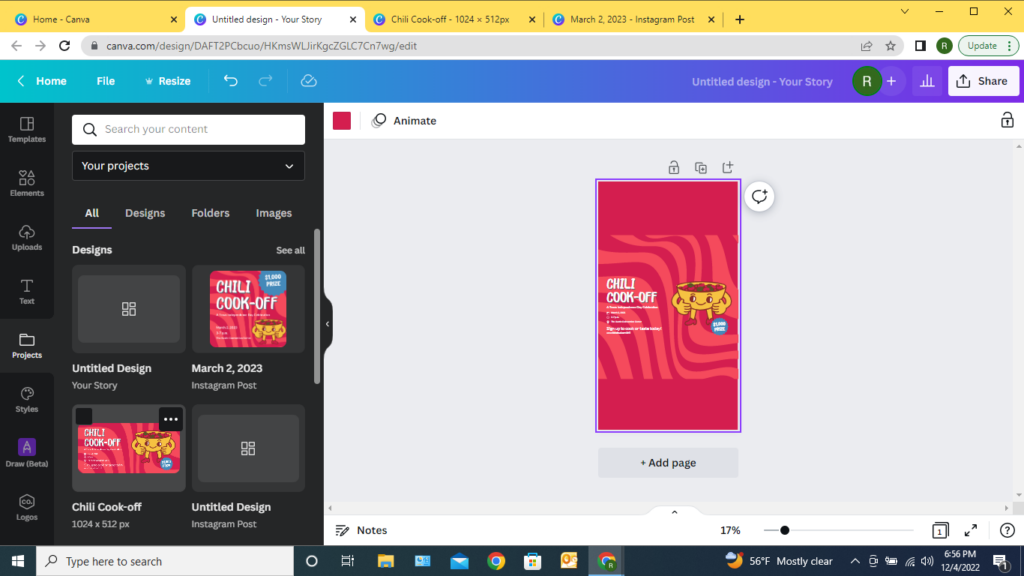
Canva has thousands of pre-formatted designs for Facebook posts and covers; Instagram posts, stories and reels; printed invitations and posters; and more. Simply select your desired template from its menu of options to begin creating your next piece of content.
Once in your design, you can easily transfer all of the elements from your banner design to the new layout by selecting the design from your “Projects” folder in the design dashboard, then modifying to fit. Or, you can utilize the design tools to create a new design, borrowing similar fronts, colors and elements from the banner design to create a consistent look.
With Canva, you can directly post your designs to social media and messaging apps like Facebook, Instagram, Twitter, Pinterest, and more.
By upgrading to a premium plan, event organizers can streamline their workflow by scheduling and auto-posting to social media with Canva’s Content Planner.
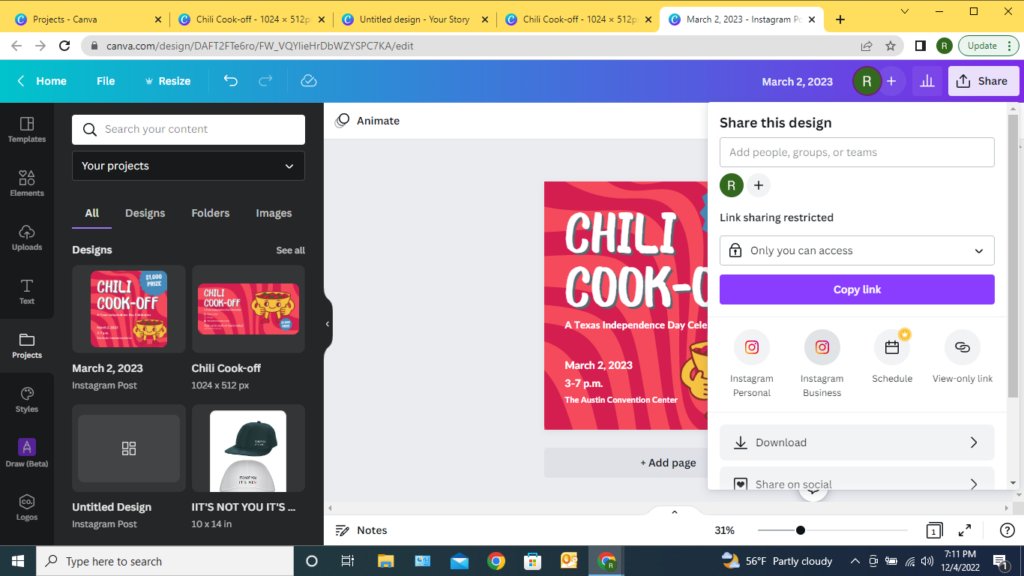
For more on how to use Canva to promote your event, check out Canva’s 20 tips on spreading the word on social media.
Canva is always free for every individual and team.
To unlock premium features, individuals can upgrade to Canva Pro to easily create professional designs and content for free for 30 days. More info here.