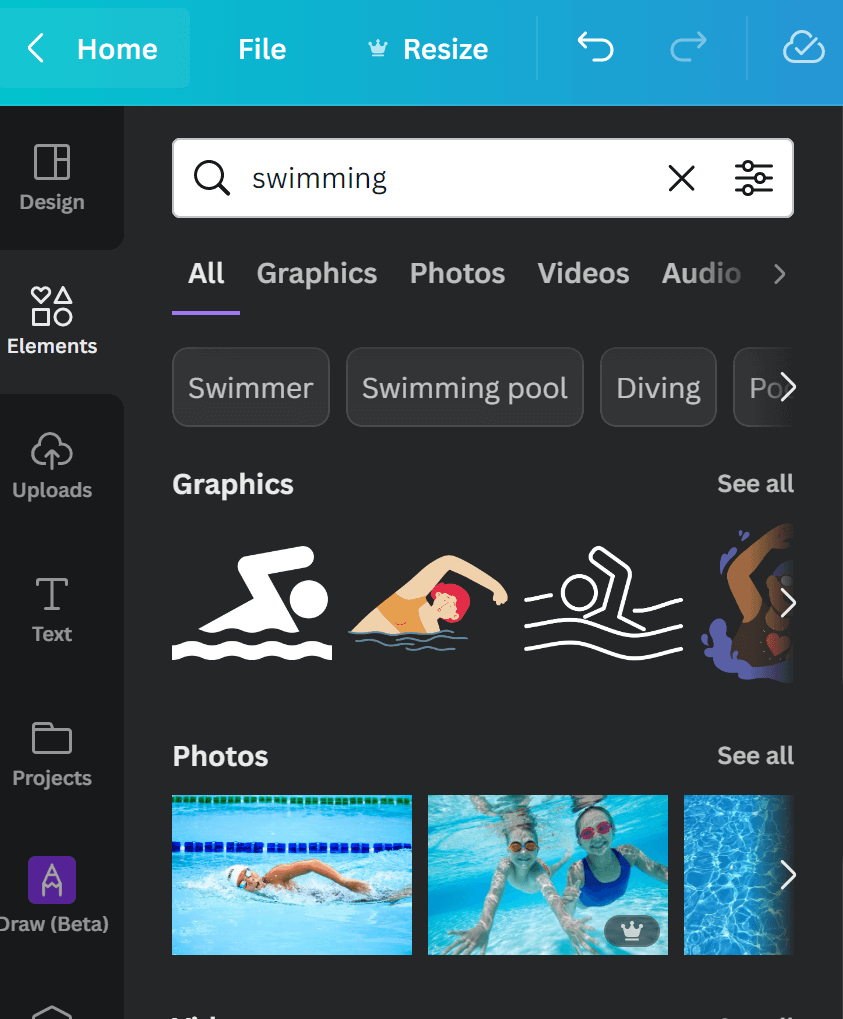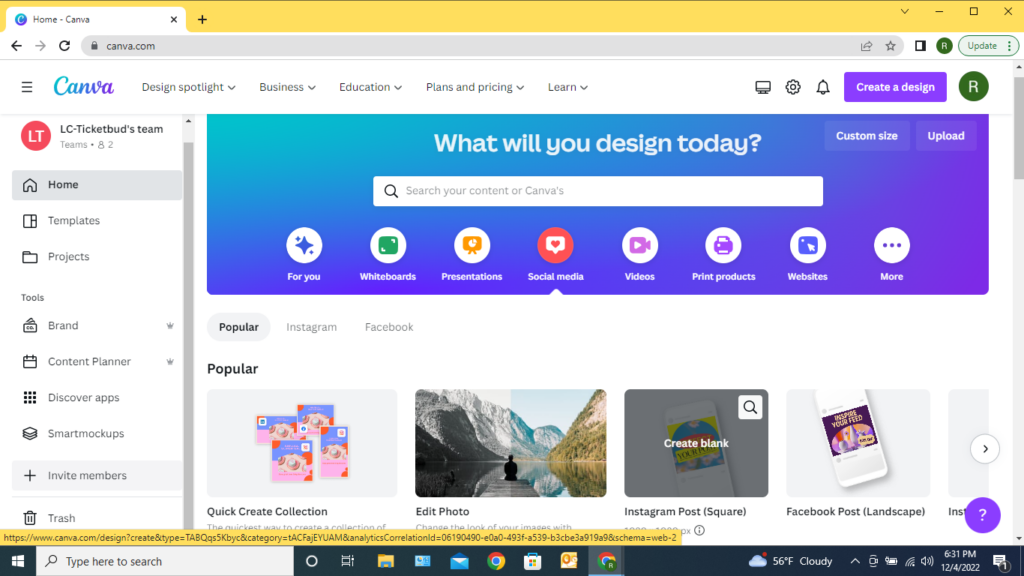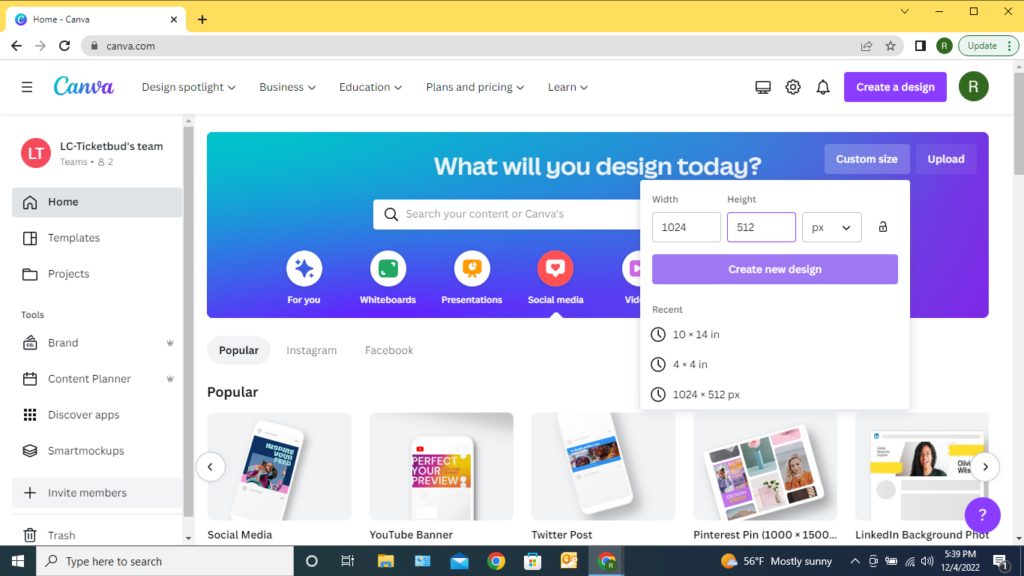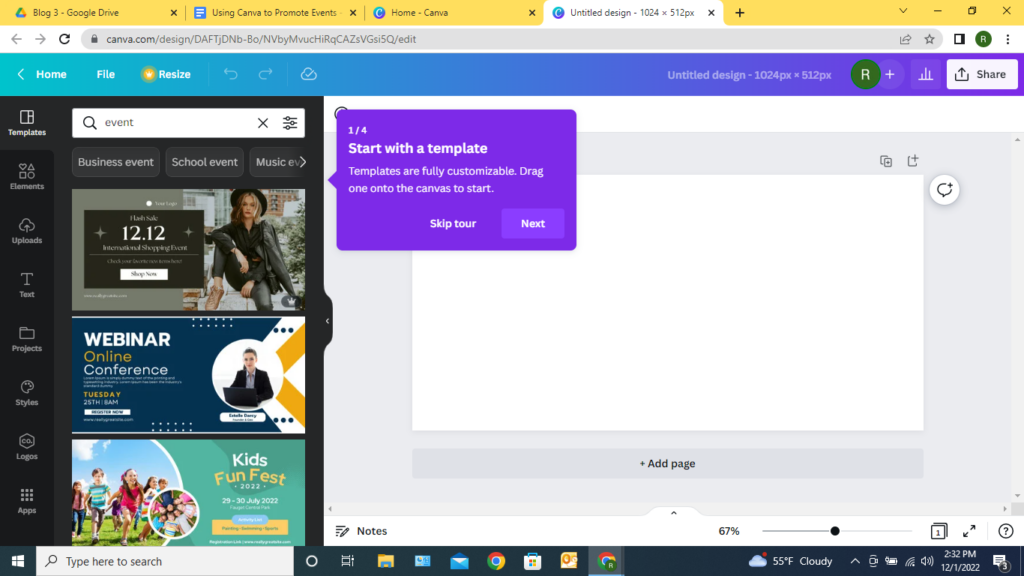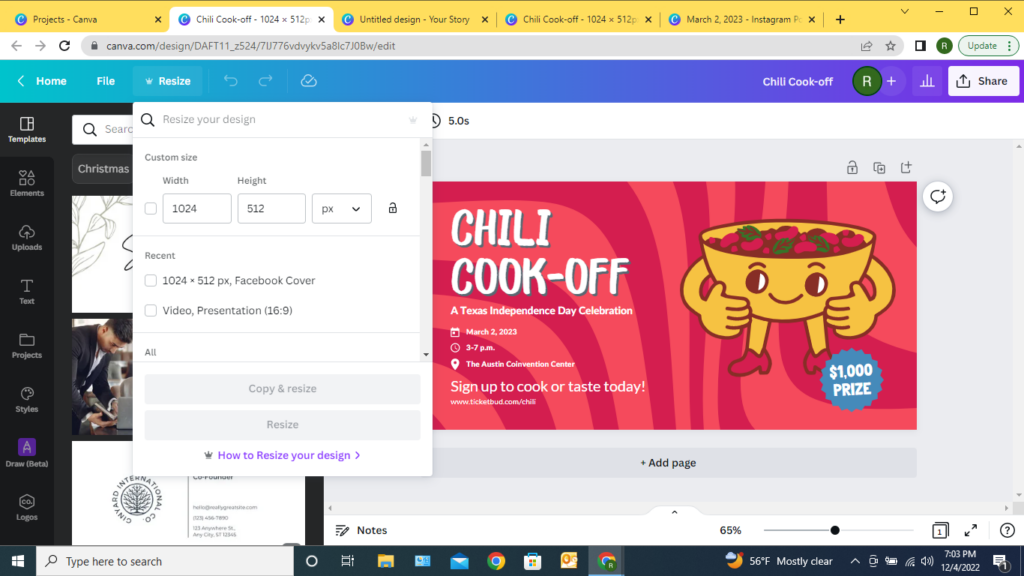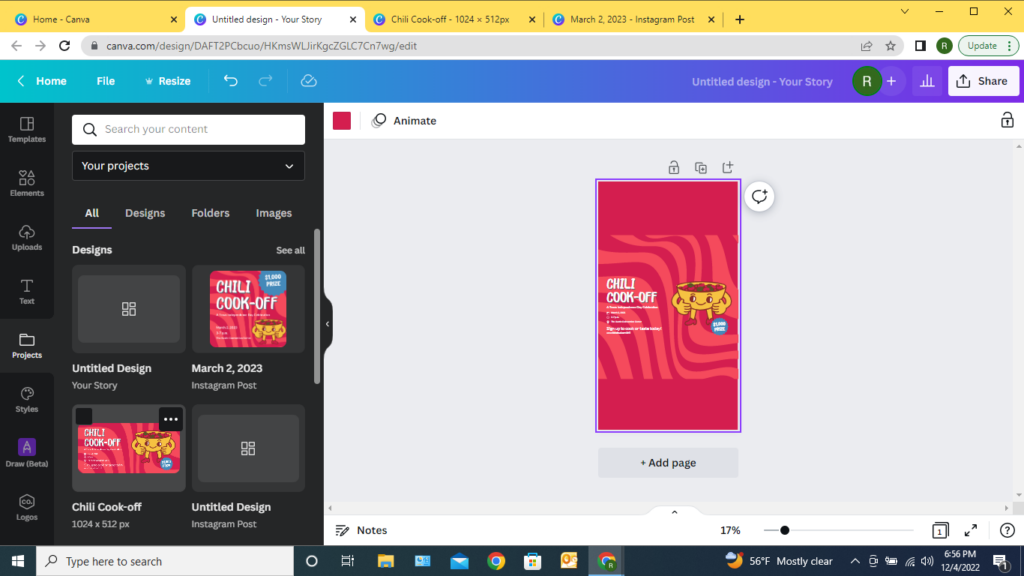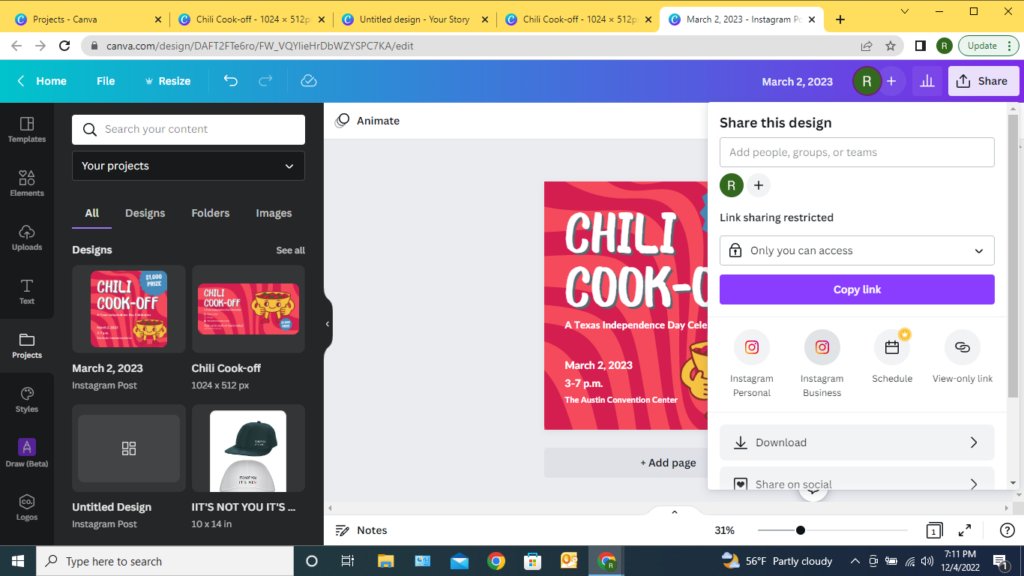Create a Custom Event Page Banner
Your event page banner image is the first impression people have of your event. So, Ticketbud has put together a event page banner design starter kit. Using Canva, you can create an event page banner that sets the tone for your upcoming event.
To get started, sign-up for Canva, a free online design tool. All you need is an email and a password to start creating on the site.
Once registered, use Ticketbud’s event page banner template to begin designing your banner within the proper size specifications (1024 x 512 pixels) for your Ticketbud site. The design toolbar to the left of your template hosts a range of options to add images, graphics, and text.
Need inspiration? Keep scrolling through Ticketbud’s design starter kit for eye-catching templates. Or, explore Canva’s templates by searching through the “Design” tab in the top left of the toolbar. Once selected, elements within template designs can be easily transformed to suit your event branding needs.
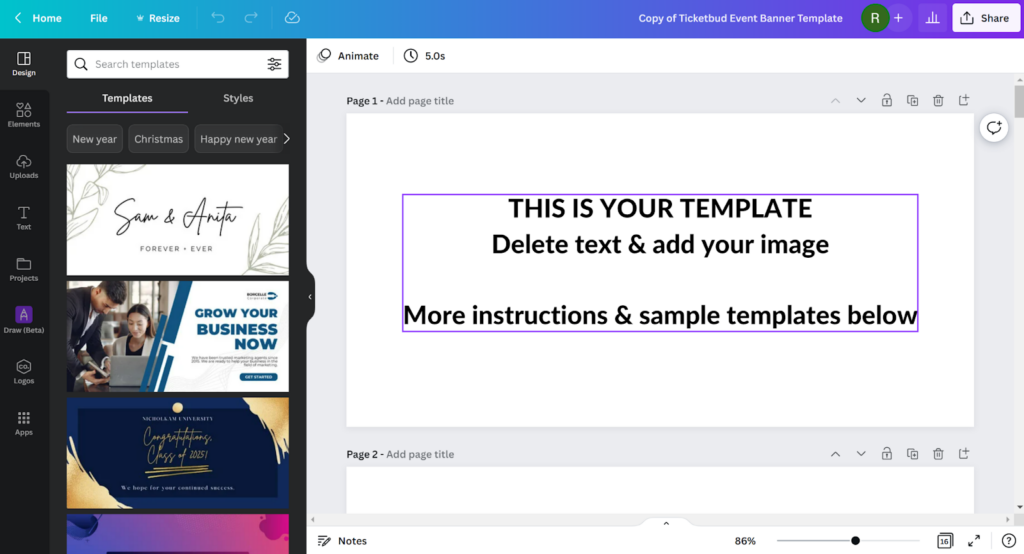
Upload Your Image
Aligning your event branding across platforms will help build recognition of your event. If you have a design or image you are using for your event, we recommend repurposing on your Ticketbud page.
To add your own image to the banner template, click “Uploads” in the left-hand toolbar and select the image from your computer files. This will add the image to your “Uploads” collection within the toolbar. From here, you can drag and drop it on the event page banner template.
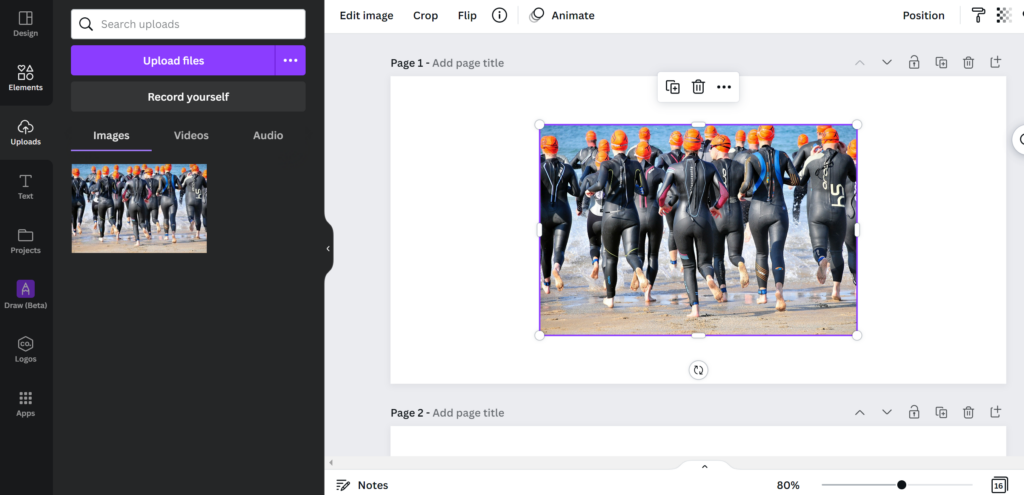
Once you add the image to your design, pull on the corners and edges to fit it to scale. Be sure your adjustments don’t harm the integrity of the image by cropping off letters or distorting images.
Add Text
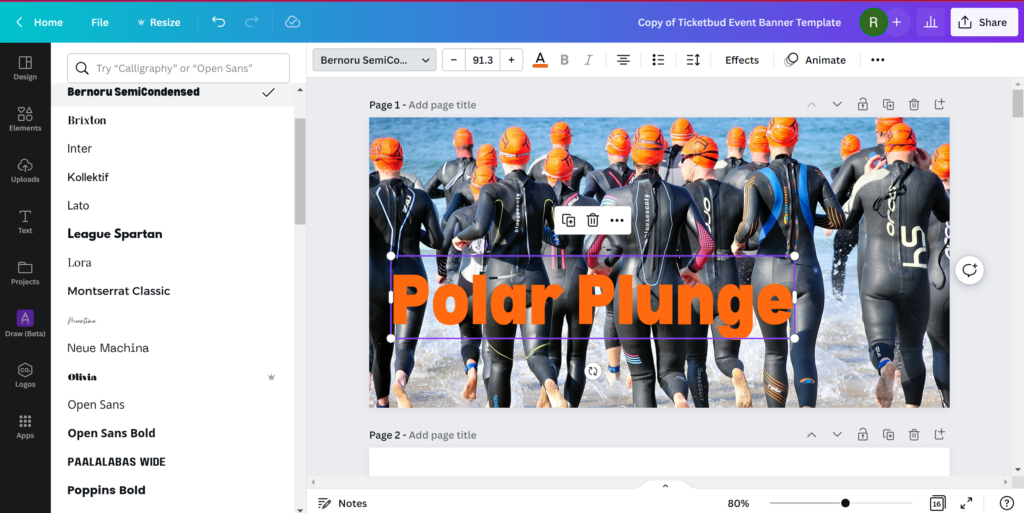
Beyond branding, your banner offers the opportunity to communicate important details about your event. To add information, such as registration deadlines or headliner details, select “Text” from the toolbar and “Add a text box.”
Once inserted, click the text box to edit the copy. And use the top menu to change the font, color and style.
Adding Details & Graphics
Under “Elements,” you can search and add specific shapes and images to your design. Options range from simple lines to videos. For now, avoid adding any audio or video elements to your event page banner design, as the space only supports image files.